Race Results
When you run in a event from the main screen, MyOMaps records your event time both in total and for each leg of the event.
At the end of the event you have the opportunity to view these times and also to create a results file in OE format (See http://www.oevent.org/ )
At the end of the event you have the opportunity to view these times and also to create a results file in OE format (See http://www.oevent.org/ )
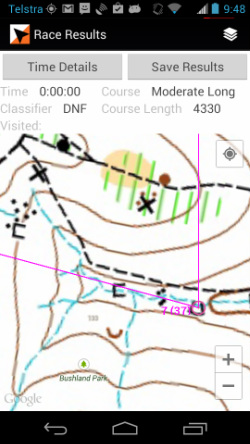
The Race Results screen that displays upon completion of a course is shown here.
It shows the GPS track overlaid on the map and course.
It also summarises the key details:
- Total time
- Classification of the result: OK; MP (mispunch); DNF (did not finish).
- Number of controls visited (which includes the Start and Finish).
The Time Details button goes to a screen showing the splits - ie the time take for each individual leg.
The Save Results button allows the saving of the split times into a Results File in OE format. This currently configured as:
o Saves the gpx track and splits results to local storage on the phone (sdcard/MyTracks/gpx), and
o If there is an Internet connection to the MyOMaps server.
On the MyOMaps server, the results are automatically merged with other results for that same course to create a combined OE Results file for loading to Winzip or Splitsbrowser etc.
Results can be downloaded from: http://www.fne.com.au/aouploads/CombinedResults/
If the name of the course matches the name of a RouteGadget Event on the RouteGadget site associated with MyOMaps, the results and GPS track are automatically displayed in RouteGadget. (Send an enquiry email if you want more information on this - as events need to be setup in advance on RouteGadget)
It shows the GPS track overlaid on the map and course.
It also summarises the key details:
- Total time
- Classification of the result: OK; MP (mispunch); DNF (did not finish).
- Number of controls visited (which includes the Start and Finish).
The Time Details button goes to a screen showing the splits - ie the time take for each individual leg.
The Save Results button allows the saving of the split times into a Results File in OE format. This currently configured as:
o Saves the gpx track and splits results to local storage on the phone (sdcard/MyTracks/gpx), and
o If there is an Internet connection to the MyOMaps server.
On the MyOMaps server, the results are automatically merged with other results for that same course to create a combined OE Results file for loading to Winzip or Splitsbrowser etc.
Results can be downloaded from: http://www.fne.com.au/aouploads/CombinedResults/
If the name of the course matches the name of a RouteGadget Event on the RouteGadget site associated with MyOMaps, the results and GPS track are automatically displayed in RouteGadget. (Send an enquiry email if you want more information on this - as events need to be setup in advance on RouteGadget)
